Android RecyclerView 예제 - 다중 ViewTypes
지금까지 RecyclerView 내에서 동일한 유형의 보기를 표시했습니다. 이 튜토리얼에서는 RecyclerView 내부에 이기종 레이아웃을 구현합니다.
RecyclerView
이기종 레이아웃이 있는 RecyclerView는 일반적으로 섹션 헤더 및 세부 정보를 표시하는 데 사용됩니다(둘 다 다른 레이아웃이 필요하므로 보기 유형이 다름). 또한 다양한 유형에 대해 본질적으로 다른 보기를 표시하는 뉴스피드 애플리케이션(예: Facebook, Instagram)에서 사용됩니다. 예: 텍스트, 이미지, gif, 비디오 등. 이들 각각은 RecyclerView 내부에 다른 레이아웃 유형이 필요합니다. 또한 NavigationDrawer에서 Header를 섹션의 나머지 부분과 구분하는 데 사용됩니다. 시간을 낭비하지 않고 응용 프로그램에 구현해 봅시다.
Android RecyclerView 다중 ViewType 프로젝트 구조
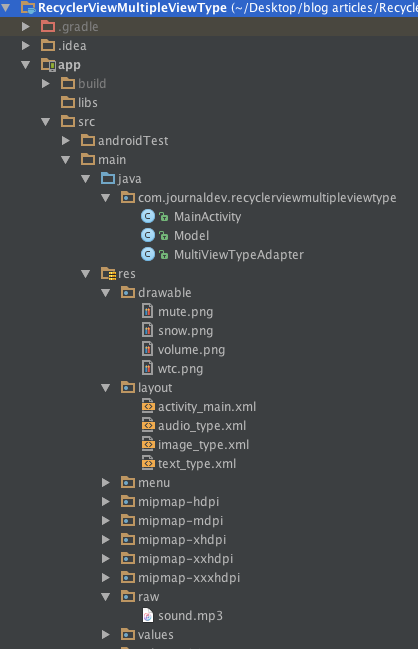
암호
우리의 activity_main.xml은 루트로 CoordinatorLayout을 포함하고 RecyclerView는 자식 보기로 작동합니다.
<?xml version="1.0" encoding="utf-8"?>
<android.support.design.widget.CoordinatorLayout xmlns:android="https://schemas.android.com/apk/res/android"
xmlns:app="https://schemas.android.com/apk/res-auto"
xmlns:tools="https://schemas.android.com/tools"
android:layout_width="match_parent"
android:layout_height="match_parent"
android:fitsSystemWindows="true"
tools:context="com.journaldev.recyclerviewmultipleviewtype.MainActivity">
<android.support.design.widget.AppBarLayout
android:layout_width="match_parent"
android:layout_height="wrap_content"
android:theme="@style/AppTheme.AppBarOverlay">
<android.support.v7.widget.Toolbar
android:id="@+id/toolbar"
android:layout_width="match_parent"
android:layout_height="?attr/actionBarSize"
android:background="?attr/colorPrimary"
app:popupTheme="@style/AppTheme.PopupOverlay" />
</android.support.design.widget.AppBarLayout>
<android.support.v7.widget.RecyclerView
android:id="@+id/recyclerView"
android:layout_width="match_parent"
app:layout_behavior="@string/appbar_scrolling_view_behavior"
android:layout_height="match_parent" />
</android.support.design.widget.CoordinatorLayout>
RecyclerView 내부의 app:layout_behavior=\@string/appbar_scrolling_view_behavior\ 줄을 기록해 둡니다. 이를 제거하면 전체 화면에서 RecyclerView가 스크롤되어 AppBarLayout과 겹칩니다. 어댑터의 데이터를 채우는 Model.java 클래스는 다음과 같습니다.
public class Model {
public static final int TEXT_TYPE=0;
public static final int IMAGE_TYPE=1;
public static final int AUDIO_TYPE=2;
public int type;
public int data;
public String text;
public Model(int type, String text, int data)
{
this.type=type;
this.data=data;
this.text=text;
}
}
세 가지 데이터 유형으로 구성됩니다.
int 유형은 뷰 유형 상수를 보유합니다.문자열 텍스트는 TextView에 표시될 문자열을 포함합니다.int data변수는 채울 각 데이터를 저장하는 데 사용됩니다. 이상적으로는 드로어블 또는 원시 유형 리소스를 포함합니다.
MainActivity.java 클래스는 다음과 같습니다.
package com.journaldev.recyclerviewmultipleviewtype;
import android.os.Bundle;
import android.support.v7.app.AppCompatActivity;
import android.support.v7.widget.DefaultItemAnimator;
import android.support.v7.widget.LinearLayoutManager;
import android.support.v7.widget.OrientationHelper;
import android.support.v7.widget.RecyclerView;
import android.support.v7.widget.Toolbar;
import java.util.ArrayList;
public class MainActivity extends AppCompatActivity {
@Override
protected void onCreate(Bundle savedInstanceState) {
super.onCreate(savedInstanceState);
setContentView(R.layout.activity_main);
Toolbar toolbar = (Toolbar) findViewById(R.id.toolbar);
setSupportActionBar(toolbar);
ArrayList<Model> list= new ArrayList();
list.add(new Model(Model.TEXT_TYPE,"Hello. This is the Text-only View Type. Nice to meet you",0));
list.add(new Model(Model.IMAGE_TYPE,"Hi. I display a cool image too besides the omnipresent TextView.",R.drawable.wtc));
list.add(new Model(Model.AUDIO_TYPE,"Hey. Pressing the FAB button will playback an audio file on loop.",R.raw.sound));
list.add(new Model(Model.IMAGE_TYPE,"Hi again. Another cool image here. Which one is better?",R.drawable.snow));
MultiViewTypeAdapter adapter = new MultiViewTypeAdapter(list,this);
LinearLayoutManager linearLayoutManager = new LinearLayoutManager(this, OrientationHelper.VERTICAL, false);
RecyclerView mRecyclerView = (RecyclerView) findViewById(R.id.recyclerView);
mRecyclerView.setLayoutManager(linearLayoutManager);
mRecyclerView.setItemAnimator(new DefaultItemAnimator());
mRecyclerView.setAdapter(adapter);
}
}
R.raw.sound는 Audio View Type에서 재생될 sound.mp3 파일입니다. RecyclerView의 어댑터 클래스에는 재정의해야 하는 세 가지 주요 메서드가 포함되어 있습니다.
getItemViewType()onCreateViewHolder()onBindViewHolder()
각 viewType을 반환하기 위해 getItemViewType() 메서드에서 switch 문을 사용할 것입니다. 이 viewType 변수는 어댑터 클래스 내부에 있습니다. onCreateViewHolder() 및 onBindViewHolder에서 매핑된 레이아웃을 확장하고 채우는 데 사용됩니다. 어댑터 클래스의 구현으로 이동하기 전에 각 뷰 유형에 대해 정의된 레이아웃 유형을 살펴보겠습니다. text_type.xml
<android.support.v7.widget.CardView xmlns:card_view="https://schemas.android.com/apk/res-auto"
xmlns:android="https://schemas.android.com/apk/res/android"
android:id="@+id/card_view"
android:layout_width="match_parent"
android:layout_height="wrap_content"
android:layout_marginTop="@dimen/activity_horizontal_margin"
card_view:cardElevation="10dp">
<TextView
android:id="@+id/type"
android:layout_width="match_parent"
android:layout_height="wrap_content"
android:padding="10dp"
/>
</android.support.v7.widget.CardView>
image_type.xml
<android.support.v7.widget.CardView xmlns:card_view="https://schemas.android.com/apk/res-auto"
xmlns:android="https://schemas.android.com/apk/res/android"
android:id="@+id/card_view"
android:layout_width="match_parent"
android:layout_height="wrap_content"
android:layout_margin="@dimen/activity_horizontal_margin"
card_view:cardElevation="10dp">
<LinearLayout
android:layout_width="match_parent"
android:orientation="vertical"
android:layout_height="wrap_content">
<TextView
android:id="@+id/type"
android:layout_width="match_parent"
android:layout_height="wrap_content"
android:padding="10dp"
/>
<ImageView
android:id="@+id/background"
android:layout_width="match_parent"
android:layout_height="150dp"
android:scaleType="centerCrop"
android:src="@drawable/snow"
/>
</LinearLayout>
</android.support.v7.widget.CardView>
audio_type.xml
<android.support.v7.widget.CardView xmlns:card_view="https://schemas.android.com/apk/res-auto"
xmlns:android="https://schemas.android.com/apk/res/android"
android:id="@+id/card_view"
android:layout_width="match_parent"
android:layout_height="wrap_content"
android:layout_margin="@dimen/activity_horizontal_margin"
card_view:cardElevation="10dp">
<RelativeLayout
android:layout_width="match_parent"
android:layout_height="wrap_content">
<TextView
android:id="@+id/type"
android:layout_width="match_parent"
android:layout_height="wrap_content"
android:padding="10dp"
/>
<android.support.design.widget.FloatingActionButton
android:layout_width="wrap_content"
android:layout_height="wrap_content"
android:layout_centerHorizontal="true"
android:tint="#FFFFFF"
android:id="@+id/fab"
android:layout_below="@+id/type"
android:layout_margin="@dimen/activity_horizontal_margin"
android:src="@drawable/volume"/>
</RelativeLayout>
</android.support.v7.widget.CardView>
참고: build.gradle 파일에서 CardView에 대한 다음 종속성을 추가합니다.
compile 'com.android.support:cardview-v7:24.2.0'
appcompat 종속성의 버전 번호가 cardview와 일치하는지 확인하십시오. (현재 제게는 24.2.0입니다. 여러분에게는 다를 수 있습니다.) 아래의 MultiViewTypeAdapter.java 클래스에 표시된 대로 위의 각 레이아웃에 대해 세 개의 개별 ViewHolder 클래스를 만들 것입니다.
package com.journaldev.recyclerviewmultipleviewtype;
import android.content.Context;
import android.media.MediaPlayer;
import android.support.design.widget.FloatingActionButton;
import android.support.v7.widget.CardView;
import android.support.v7.widget.RecyclerView;
import android.view.LayoutInflater;
import android.view.View;
import android.view.ViewGroup;
import android.widget.ImageView;
import android.widget.TextView;
import java.util.ArrayList;
/**
* Created by anupamchugh on 09/02/16.
*/
public class MultiViewTypeAdapter extends RecyclerView.Adapter {
private ArrayList<Model>dataSet;
Context mContext;
int total_types;
MediaPlayer mPlayer;
private boolean fabStateVolume = false;
public static class TextTypeViewHolder extends RecyclerView.ViewHolder {
TextView txtType;
CardView cardView;
public TextTypeViewHolder(View itemView) {
super(itemView);
this.txtType = (TextView) itemView.findViewById(R.id.type);
this.cardView = (CardView) itemView.findViewById(R.id.card_view);
}
}
public static class ImageTypeViewHolder extends RecyclerView.ViewHolder {
TextView txtType;
ImageView image;
public ImageTypeViewHolder(View itemView) {
super(itemView);
this.txtType = (TextView) itemView.findViewById(R.id.type);
this.image = (ImageView) itemView.findViewById(R.id.background);
}
}
public static class AudioTypeViewHolder extends RecyclerView.ViewHolder {
TextView txtType;
FloatingActionButton fab;
public AudioTypeViewHolder(View itemView) {
super(itemView);
this.txtType = (TextView) itemView.findViewById(R.id.type);
this.fab = (FloatingActionButton) itemView.findViewById(R.id.fab);
}
}
public MultiViewTypeAdapter(ArrayList<Model>data, Context context) {
this.dataSet = data;
this.mContext = context;
total_types = dataSet.size();
}
@Override
public RecyclerView.ViewHolder onCreateViewHolder(ViewGroup parent, int viewType) {
View view;
switch (viewType) {
case Model.TEXT_TYPE:
view = LayoutInflater.from(parent.getContext()).inflate(R.layout.text_type, parent, false);
return new TextTypeViewHolder(view);
case Model.IMAGE_TYPE:
view = LayoutInflater.from(parent.getContext()).inflate(R.layout.image_type, parent, false);
return new ImageTypeViewHolder(view);
case Model.AUDIO_TYPE:
view = LayoutInflater.from(parent.getContext()).inflate(R.layout.audio_type, parent, false);
return new AudioTypeViewHolder(view);
}
return null;
}
@Override
public int getItemViewType(int position) {
switch (dataSet.get(position).type) {
case 0:
return Model.TEXT_TYPE;
case 1:
return Model.IMAGE_TYPE;
case 2:
return Model.AUDIO_TYPE;
default:
return -1;
}
}
@Override
public void onBindViewHolder(final RecyclerView.ViewHolder holder, final int listPosition) {
Model object = dataSet.get(listPosition);
if (object != null) {
switch (object.type) {
case Model.TEXT_TYPE:
((TextTypeViewHolder) holder).txtType.setText(object.text);
break;
case Model.IMAGE_TYPE:
((ImageTypeViewHolder) holder).txtType.setText(object.text);
((ImageTypeViewHolder) holder).image.setImageResource(object.data);
break;
case Model.AUDIO_TYPE:
((AudioTypeViewHolder) holder).txtType.setText(object.text);
((AudioTypeViewHolder) holder).fab.setOnClickListener(new View.OnClickListener() {
@Override
public void onClick(View view) {
if (fabStateVolume) {
if (mPlayer.isPlaying()) {
mPlayer.stop();
}
((AudioTypeViewHolder) holder).fab.setImageResource(R.drawable.volume);
fabStateVolume = false;
} else {
mPlayer = MediaPlayer.create(mContext, R.raw.sound);
mPlayer.setLooping(true);
mPlayer.start();
((AudioTypeViewHolder) holder).fab.setImageResource(R.drawable.mute);
fabStateVolume = true;
}
}
});
break;
}
}
}
@Override
public int getItemCount() {
return dataSet.size();
}
}
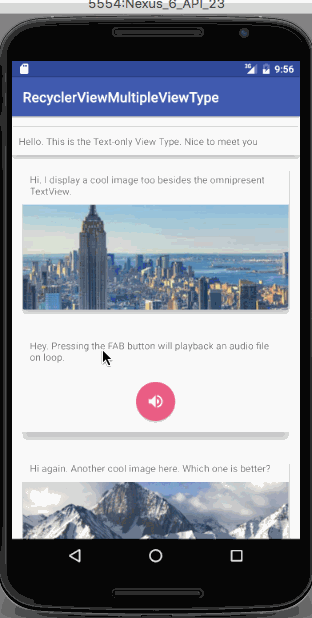
Android RecyclerView Multiple ViewType 프로젝트 다운로드