Ubuntu 22.04에 Bitwarden Password Manager를 설치하는 방법
이 튜토리얼은 다음 OS 버전에 대해 존재합니다.
- Ubuntu 22.04(Jammy Jellyfish)
- Ubuntu 20.04(Focal Fossa)
이 페이지에서
- 전제 조건
- 시작하기\n
- Docker CE 저장소 설치
- Docker CE 설치
- Docker Compose 설치
- Bitwarden용 사용자 만들기
- Ubuntu 22.04에 Bitwarden Password Manager 설치
- Bitwarden 웹 인터페이스 액세스
- 결론
Bitwarden은 모든 로그인 및 암호를 저장하고 모든 장치 간에 동기화할 수 있는 무료 오픈 소스 암호 관리자입니다. 크로스 플랫폼이며 Linux 및 Windows 및 macOS와 같은 기타 모든 주요 운영 체제에서 사용할 수 있습니다. 강력한 암호화, 2단계 인증(2FA), 암호 보안 감사, 암호 위반 모니터링, 클라우드 또는 로컬 호스팅 옵션을 비롯한 유용한 기능이 많이 있습니다.
이 게시물에서는 Ubuntu 22.04에 Bitwarden Password Manager 소프트웨어를 설치하는 방법을 보여줍니다.
전제 조건
- Ubuntu 22.04를 실행하는 서버.\n
- 루트 암호는 서버에서 구성됩니다.\n
시작하기
먼저 모든 시스템 패키지를 최신 버전으로 업데이트하고 업그레이드하는 것이 좋습니다. 다음 명령을 실행하여 업데이트할 수 있습니다.
apt update -y
apt upgrade -y
모든 패키지가 업그레이드되면 다음 명령을 실행하여 필요한 추가 종속성을 설치합니다.
apt install apt-transport-https ca-certificates curl software-properties-common -y
모든 종속성이 설치되면 다음 단계로 진행할 수 있습니다.
Docker CE 리포지토리 설치
다음으로 Docker CE 공식 리포지토리를 APT에 추가해야 합니다. 먼저 다음 명령을 사용하여 Docker GPG 키를 추가합니다.
curl -fsSL https://download.docker.com/linux/ubuntu/gpg | apt-key add -
다음으로 다음 명령을 사용하여 Docker CE 리포지토리를 추가합니다.
add-apt-repository "deb [arch=amd64] https://download.docker.com/linux/ubuntu jammy stable"
Docker 리포지토리가 APT에 추가되면 다음 단계로 진행할 수 있습니다.
도커 CE 설치
이제 다음 명령을 사용하여 최신 버전의 Docker CE를 설치할 수 있습니다.
apt install docker-ce -y
Docker가 설치되면 다음 명령을 사용하여 Docker 서비스의 상태를 확인합니다.
systemctl status docker
다음 출력에 Docker 상태가 표시됩니다.
? docker.service - Docker Application Container Engine
Loaded: loaded (/lib/systemd/system/docker.service; enabled; vendor preset: enabled)
Active: active (running) since Sun 2022-08-28 05:52:18 UTC; 47s ago
TriggeredBy: ? docker.socket
Docs: https://docs.docker.com
Main PID: 2719 (dockerd)
Tasks: 7
Memory: 30.3M
CPU: 312ms
CGroup: /system.slice/docker.service
??2719 /usr/bin/dockerd -H fd:// --containerd=/run/containerd/containerd.sock
Aug 28 05:52:18 ubuntu2204 dockerd[2719]: time="2022-08-28T05:52:18.379341986Z" level=info msg="scheme \"unix\" not registered, fallback to d>
Aug 28 05:52:18 ubuntu2204 dockerd[2719]: time="2022-08-28T05:52:18.379467088Z" level=info msg="ccResolverWrapper: sending update to cc: {[{u>
Aug 28 05:52:18 ubuntu2204 dockerd[2719]: time="2022-08-28T05:52:18.379593467Z" level=info msg="ClientConn switching balancer to \"pick_first>
Aug 28 05:52:18 ubuntu2204 dockerd[2719]: time="2022-08-28T05:52:18.427861369Z" level=info msg="Loading containers: start."
Aug 28 05:52:18 ubuntu2204 dockerd[2719]: time="2022-08-28T05:52:18.620267088Z" level=info msg="Default bridge (docker0) is assigned with an >
Aug 28 05:52:18 ubuntu2204 dockerd[2719]: time="2022-08-28T05:52:18.713742709Z" level=info msg="Loading containers: done."
Aug 28 05:52:18 ubuntu2204 dockerd[2719]: time="2022-08-28T05:52:18.744925054Z" level=info msg="Docker daemon" commit=a89b842 graphdriver(s)=>
Aug 28 05:52:18 ubuntu2204 dockerd[2719]: time="2022-08-28T05:52:18.745338168Z" level=info msg="Daemon has completed initialization"
Aug 28 05:52:18 ubuntu2204 systemd[1]: Started Docker Application Container Engine.
Aug 28 05:52:18 ubuntu2204 dockerd[2719]: time="2022-08-28T05:52:18.805663866Z" level=info msg="API listen on /run/docker.sock"
Docker Compose 설치
또한 Docker Compose를 시스템에 설치해야 합니다. 다음 명령으로 다운로드하여 설치할 수 있습니다.
curl -sL "https://github.com/docker/compose/releases/download/1.29.2/docker-compose-$(uname -s)-$(uname -m)" -o /usr/local/bin/docker-compose
다음으로, 다음 명령을 사용하여 다운로드한 바이너리에 대한 실행 권한을 설정합니다.
chmod +x /usr/local/bin/docker-compose
다음으로 다음 명령을 사용하여 Docker Compose 버전을 확인합니다.
docker-compose --version
다음과 같은 결과가 표시됩니다.
docker-compose version 1.29.2, build 5becea4c
Bitwarden용 사용자 생성
Bitwarden을 전용 사용자로 실행하는 것이 좋습니다. 다음 명령을 사용하여 새 사용자를 만들고 sudo 및 docker 그룹에 추가할 수 있습니다.
useradd -G docker,sudo -s /bin/bash -m -d /opt/bitwarden bitwarden
그런 다음 다음 명령을 사용하여 사용자 암호를 설정합니다.
passwd bitwarden
다음 출력이 표시되어야 합니다.
New password: Retype new password: passwd: password updated successfully
다음으로 소유권을 bitwarden 디렉터리로 변경합니다.
chown -R bitwarden: /opt/bitwarden
Ubuntu 22.04에 Bitwarden Password Manager 설치
먼저 Bitwarden 호스팅 페이지를 방문하여 아래와 같이 Bitwarden 설치 키와 ID를 얻습니다.
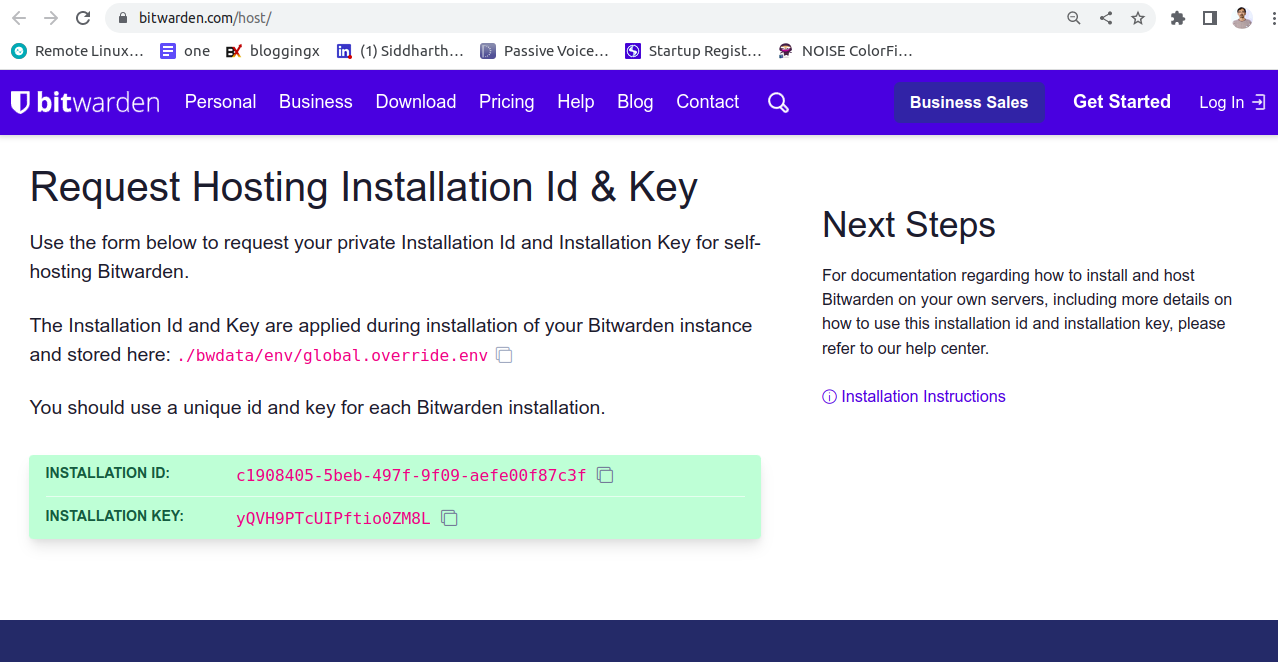
그런 다음 사용자를 Bitwarden으로 전환하고 다음 명령을 사용하여 Bitwarden 설치 스크립트를 다운로드합니다.
su - bitwarden
curl -Lso bitwarden.sh https://go.btwrdn.co/bw-sh
다음으로 다운로드한 스크립트에 대한 실행 권한을 설정합니다.
chmod +x bitwarden.sh
다음으로 다음 명령을 사용하여 Bitwarden 암호 관리자를 설치합니다.
sudo ./bitwarden.sh install
아래와 같이 도메인 또는 IP, SSL 정보 및 데이터베이스 이름을 제공하라는 메시지가 표시됩니다.
_ _ _ _ | |__ (_) |___ ____ _ _ __ __| | ___ _ __ | '_ \| | __\ \ /\ / / _` | '__/ _` |/ _ \ '_ \ | |_) | | |_ \ V V / (_| | | | (_| | __/ | | | |_.__/|_|\__| \_/\_/ \__,_|_| \__,_|\___|_| |_| Open source password management solutions Copyright 2015-2022, 8bit Solutions LLC https://bitwarden.com, https://github.com/bitwarden =================================================== bitwarden.sh version 2022.8.4 Docker version 20.10.17, build 100c701 docker-compose version 1.29.2, build 5becea4c (!) Enter the domain name for your Bitwarden instance (ex. bitwarden.example.com): 208.117.81.243 (!) Do you want to use Let's Encrypt to generate a free SSL certificate? (y/n): n (!) Enter the database name for your Bitwarden instance (ex. vault): bitwarden
필요한 모든 정보를 제공하고 Enter 키를 누릅니다. Bitwarden 설치 키, ID 및 SSL 정보를 제공하라는 메시지가 표시됩니다.
2022.8.4: Pulling from bitwarden/setup 1efc276f4ff9: Pull complete e5aeae5c9ad4: Pull complete 9d8b4edc672a: Pull complete 67bb3a123350: Pull complete 4b31f33ff8ee: Pull complete 8302c6d93c2f: Pull complete 64c1ff0e03a3: Pull complete 289e8b648bb1: Pull complete c706fe453135: Pull complete 6b18bfe90415: Pull complete Digest: sha256:257317606bad7b6c06755c81e4f61099b4af8b89829d7a9a2688545b92daa45f Status: Downloaded newer image for bitwarden/setup:2022.8.4 docker.io/bitwarden/setup:2022.8.4 (!) Enter your installation id (get at https://bitwarden.com/host): c1908405-5beb-497f-9f09-aefe00f87c3f (!) Enter your installation key: yQVH9PTcUIPftio0ZM8L (!) Do you have a SSL certificate to use? (y/n): n (!) Do you want to generate a self-signed SSL certificate? (y/n): y
필요한 모든 정보를 제공하고 Enter 키를 누릅니다. Bitwarden이 설치되면 다음 출력이 표시됩니다.
Generating key for IdentityServer. Generating a RSA private key .........................++++ .++++ writing new private key to 'identity.key' ----- !!!!!!!!!! WARNING !!!!!!!!!! You are not using a SSL certificate. Bitwarden requires HTTPS to operate. You must front your installation with a HTTPS proxy or the web vault (and other Bitwarden apps) will not work properly. Building nginx config. Building docker environment files. Building docker environment override files. Building FIDO U2F app id. Building docker-compose.yml. Installation complete If you need to make additional configuration changes, you can modify the settings in `./bwdata/config.yml` and then run: `./bitwarden.sh rebuild` or `./bitwarden.sh update` Next steps, run: `./bitwarden.sh start`
이제 다음 명령을 사용하여 Bitwarden 서비스를 시작하십시오.
sudo ./bitwarden.sh start
다음 출력이 표시되어야 합니다.
bitwarden.sh version 2022.8.4 Docker version 20.10.17, build 100c701 docker-compose version 1.29.2, build 5becea4c Pulling mssql ... done Pulling web ... done Pulling attachments ... done Pulling api ... done Pulling identity ... done Pulling sso ... done Pulling admin ... done Pulling icons ... done Pulling notifications ... done Pulling events ... done Pulling nginx ... done Creating directory /opt/bitwarden/bwdata/core Creating directory /opt/bitwarden/bwdata/core/attachments Creating directory /opt/bitwarden/bwdata/logs Creating directory /opt/bitwarden/bwdata/logs/admin Creating directory /opt/bitwarden/bwdata/logs/api Creating directory /opt/bitwarden/bwdata/logs/events Creating directory /opt/bitwarden/bwdata/logs/icons Creating directory /opt/bitwarden/bwdata/logs/identity Creating directory /opt/bitwarden/bwdata/logs/mssql Creating directory /opt/bitwarden/bwdata/logs/nginx Creating directory /opt/bitwarden/bwdata/logs/notifications Creating directory /opt/bitwarden/bwdata/logs/sso Creating directory /opt/bitwarden/bwdata/logs/portal Creating directory /opt/bitwarden/bwdata/mssql/backups Creating directory /opt/bitwarden/bwdata/mssql/data Creating network "docker_default" with the default driver Creating network "docker_public" with the default driver Creating bitwarden-notifications ... done Creating bitwarden-events ... done Creating bitwarden-icons ... done Creating bitwarden-mssql ... done Creating bitwarden-attachments ... done Creating bitwarden-web ... done Creating bitwarden-sso ... done Creating bitwarden-identity ... done Creating bitwarden-api ... done Creating bitwarden-admin ... done Creating bitwarden-nginx ... done 2022.8.4: Pulling from bitwarden/setup Digest: sha256:257317606bad7b6c06755c81e4f61099b4af8b89829d7a9a2688545b92daa45f Status: Image is up to date for bitwarden/setup:2022.8.4 docker.io/bitwarden/setup:2022.8.4 Bitwarden is up and running! =================================================== visit http://bitwarden.example.com to update, run `./bitwarden.sh updateself` and then `./bitwarden.sh update`
다음 명령을 사용하여 다운로드한 모든 도커 이미지를 확인할 수 있습니다.
sudo docker images
다음과 같은 결과가 표시됩니다.
REPOSITORY TAG IMAGE ID CREATED SIZE bitwarden/mssql 2022.8.4 0fde97fd6c2b 11 days ago 1.4GB bitwarden/setup 2022.8.4 c3f86466c311 11 days ago 271MB bitwarden/notifications 2022.8.4 ad800e29d1bf 11 days ago 286MB bitwarden/identity 2022.8.4 39342ec67118 11 days ago 284MB bitwarden/nginx 2022.8.4 a9e4cdb98e3d 11 days ago 144MB bitwarden/icons 2022.8.4 e52e97fcc4c1 11 days ago 285MB bitwarden/admin 2022.8.4 25fe354a8fa2 11 days ago 346MB bitwarden/sso 2022.8.4 345ee4d3d544 11 days ago 289MB bitwarden/events 2022.8.4 012f3c8dc079 11 days ago 284MB bitwarden/api 2022.8.4 f780a0e0bfbf 11 days ago 289MB bitwarden/attachments 2022.8.4 8b08874c96fc 11 days ago 214MB bitwarden/web 2022.8.1 1ac4e585d2dd 2 weeks ago 247MB
실행 중인 모든 컨테이너를 확인하려면 다음 명령을 실행합니다.
sudo docker ps
다음 출력이 표시되어야 합니다.
CONTAINER ID IMAGE COMMAND CREATED STATUS PORTS NAMES 9af240bb8845 bitwarden/nginx:2022.8.4 "/entrypoint.sh" 33 seconds ago Up 28 seconds (health: starting) 80/tcp, 0.0.0.0:80->8080/tcp, :::80->8080/tcp, 0.0.0.0:443->8443/tcp, :::443->8443/tcp bitwarden-nginx 4758bb5d8c6c bitwarden/admin:2022.8.4 "/entrypoint.sh" 39 seconds ago Up 33 seconds (health: starting) 5000/tcp bitwarden-admin 2814dd1eddd2 bitwarden/identity:2022.8.4 "/entrypoint.sh" 45 seconds ago Up 35 seconds (healthy) 5000/tcp bitwarden-identity 22fa6c748d4f bitwarden/sso:2022.8.4 "/entrypoint.sh" 45 seconds ago Up 34 seconds (health: starting) 5000/tcp bitwarden-sso 9906ace7ea69 bitwarden/api:2022.8.4 "/entrypoint.sh" 45 seconds ago Up 34 seconds (healthy) 5000/tcp bitwarden-api 1d1f10c10667 bitwarden/mssql:2022.8.4 "/entrypoint.sh" 45 seconds ago Up 39 seconds (health: starting) bitwarden-mssql f7ab34d501cc bitwarden/attachments:2022.8.4 "/entrypoint.sh" 45 seconds ago Up 37 seconds (healthy) bitwarden-attachments 6646bf077ba8 bitwarden/web:2022.8.1 "/entrypoint.sh" 45 seconds ago Up 39 seconds (healthy) bitwarden-web e73076475cc7 bitwarden/icons:2022.8.4 "/entrypoint.sh" 45 seconds ago Up 35 seconds (health: starting) 5000/tcp bitwarden-icons 535f2f7599c1 bitwarden/events:2022.8.4 "/entrypoint.sh" 45 seconds ago Up 35 seconds (healthy) 5000/tcp bitwarden-events 7a489f258459 bitwarden/notifications:2022.8.4 "/entrypoint.sh" 45 seconds ago Up 34 seconds (healthy) 5000/tcp bitwarden-notifications
Bitwarden 웹 인터페이스에 액세스
이 시점에서 Bitwarden 암호 관리자가 설치되고 구성됩니다. 이제 URL https://your-server-ip를 사용하여 웹 UI에 액세스할 수 있습니다. Bitwarden 로그인 페이지가 표시됩니다.
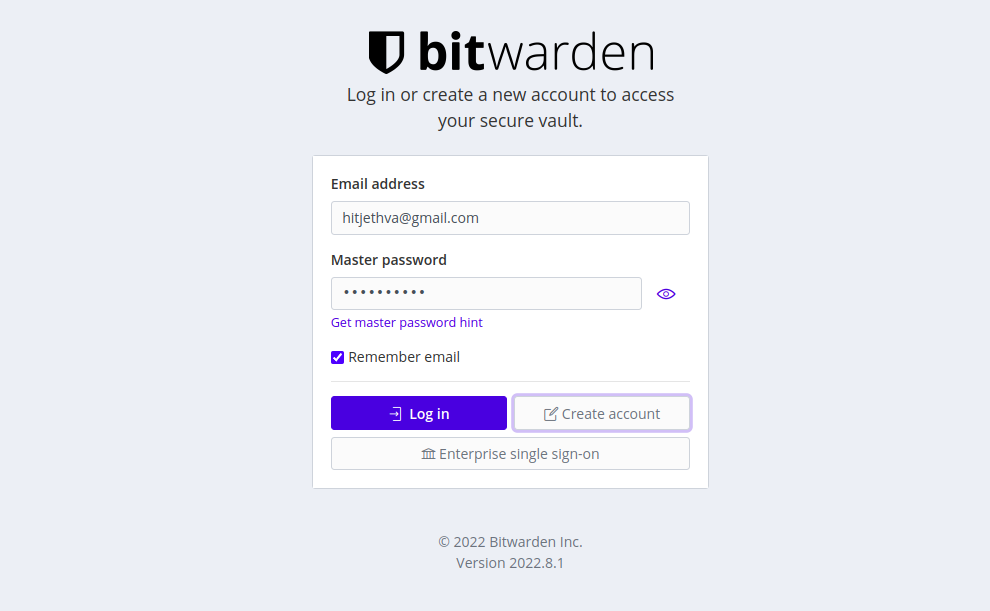
계정 만들기 버튼을 클릭합니다. 다음 페이지가 표시됩니다.
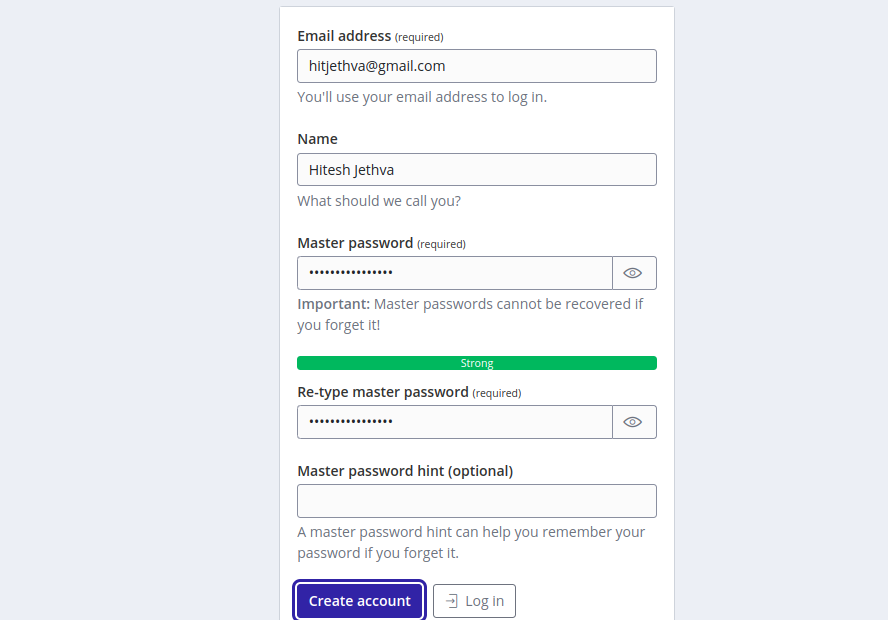
이메일 주소, 마스터 비밀번호를 입력하고 계정 만들기 버튼을 클릭합니다. 계정이 생성되면 Bitwarden 로그인 페이지로 리디렉션됩니다.
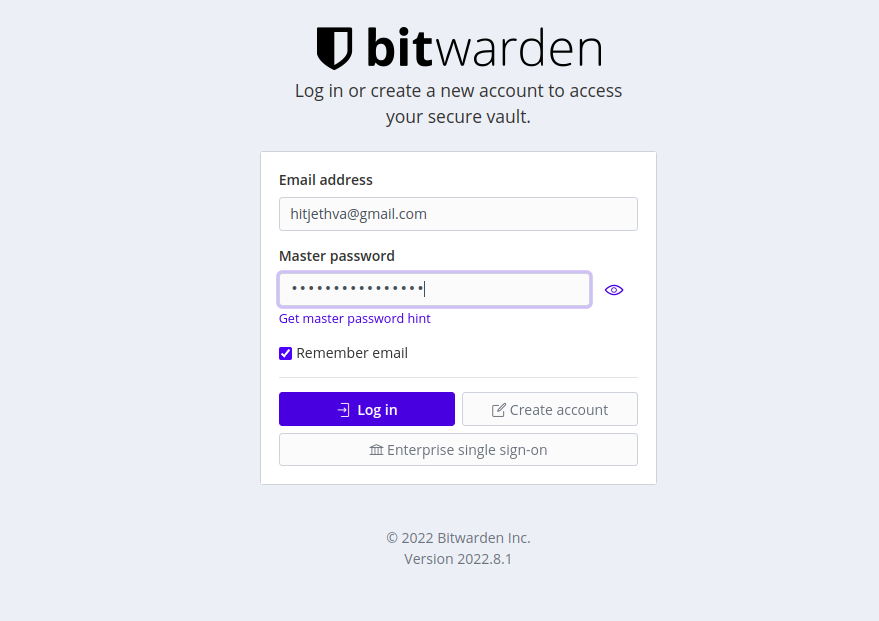
이메일 주소, 비밀번호를 입력하고 로그인 버튼을 클릭합니다. 다음 페이지에서 Bitwarden 대시보드를 볼 수 있습니다.
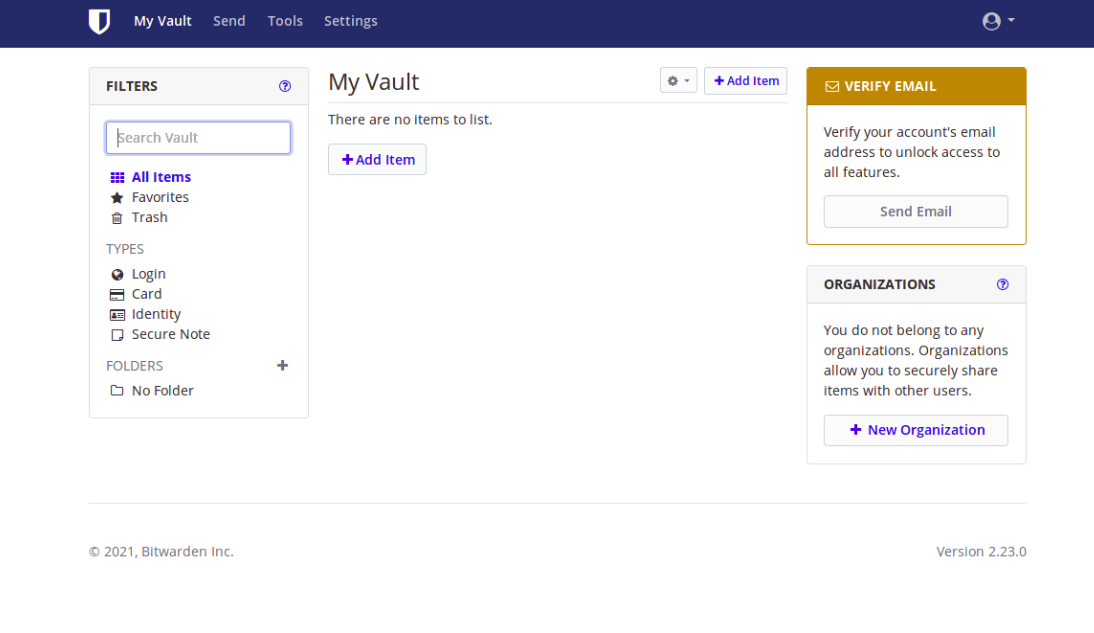
결론
축하합니다! Ubuntu 22.04에서 Docker와 함께 Bitwarden Password Manager를 성공적으로 설치했습니다. 이제 암호를 추가하고 여러 장치 간에 암호를 공유할 수 있습니다. 궁금한 점이 있으면 언제든지 문의해 주세요.